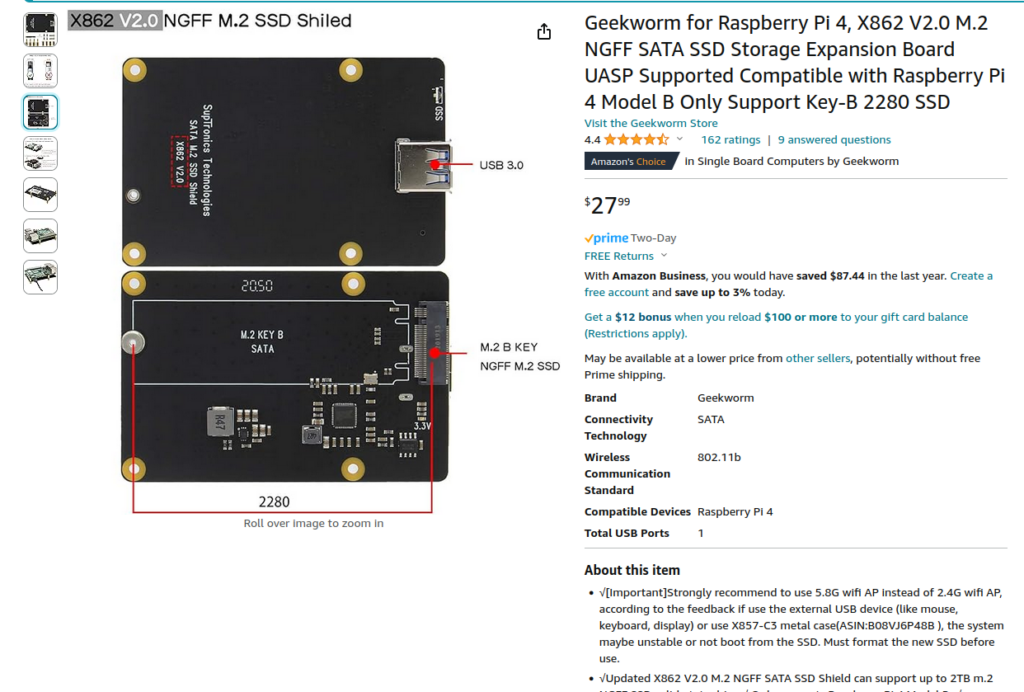
Amazon: https://www.amazon.com/dp/B088HCY4TH
Geekworm for Raspberry Pi 4, X862 V2.0 M.2 NGFF SATA SSD Storage Expansion Board UASP Supported Compatible with Raspberry Pi 4 Model B Only Support Key-B 2280 SSD
About this item
- √[Important]Strongly recommend to use 5.8G wifi AP instead of 2.4G wifi AP, according to the feedback if use the external USB device (like mouse, keyboard, display) or use X857-C3 metal case(ASIN:B08VJ6P48B ), the system maybe unstable or not boot from the SSD. Must format the new SSD before use.
- √Updated X862 V2.0 M.2 NGFF SATA SSD Shield can support up to 2TB m.2 NGFF SSD solid-state drive;√ Only supports Raspberry Pi 4 Model B; √ Supports M.2 NGFF 2280 SSD lengths ONLY; √ UASP supported only, not support TRIM
- √ How to power RPi 4&X862: 5Vdc +/-5% , Powered by Raspberry Pi 4 Type-C Power In port;√ How to power RPi 4&X862 V2.0& X735: 5Vdc +/-5% , Powered by X735 Type-C or DC Jack Power In port; Recommend to use Geekworm UL listed 5V 4A Type-C power adapter (ASIN:B09J856PND).
- √ Matching metal case for RPi 4&X862 V2.0&X735/X708, refer to X857-C3 Case(discontinued), BUT note the power control switch should be connect to X735(ASIN:B07R45W1LN)/X708(ASIN:B08DNRYM4Y), there is no PWR port for external power switch on X862 V2.0.
- √ Allows booting OS from your HDD/SSD for faster app opens, web serving and file copying, refer to Geekworm WiKi search(Does_the_X825/X855_support_USB_boot); If the SSD is not recoginzed or other issue, refer to X862 FAQ of WiKi.
- √ The X862 does NOT support Geeekpi UPS V5, strongly recommend to use with X728 UPS(ASIN: B087FXLZZH).
wiki.geekworm.com/X862_V2.0
# to make this work, you need to change the eeprom from "default" to "stable", update and reboot
sudo su
nano /etc/default/rpi-eeprom-update
# change rpi-eeprom-update from default to stable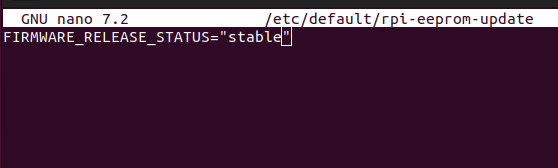
# run the update
rpi-eeprom-update -a
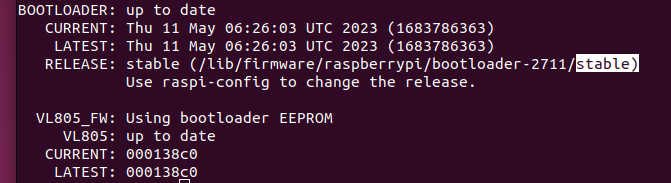
# must reboot
sudo shutdown -r now# check if the new SSD is visible
sudo apt-get install lshw
lshw | less
# scroll to the usb section, look for the SCSI disk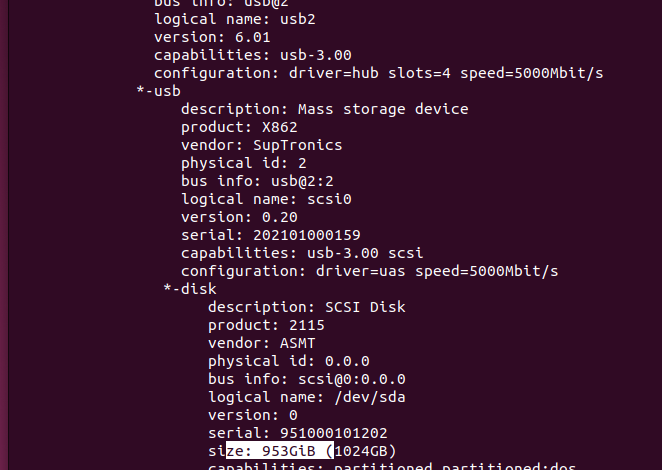
q
# if it's there, you're done, partition the disk
# find your new SSD disk, ex:
sudo fdisk -l
Disk /dev/sda: 953.87 GiB, 1024209543168 bytes, 2000409264 sectors
Disk model: 2115
Units: sectors of 1 * 512 = 512 bytes
sudo fdisk /dev/sda
n
p (for primary partition)
(use defaults for everything, keep pressing ENTER)
w (to write and exit fdisk)
# then format it
mkfs.ext4 /dev/sda1
# mount it
sudo mkdir /mnt/ssd
sudo mount /dev/sda1 /mnt/ssd
# check if it's mounted and if the space is available
df -h /mnt/ssd
# example:
Filesystem Size Used Avail Use% Mounted on
/dev/sda1 938G 28K 891G 1% /mnt/ssd
# mount it permanently
cd
sudo umount /mnt/ssd
sudo blkid
# copy the UUID of the new disk, ex: UUID="1234....
# add it to fstab
sudo nano /etc/fstab
# Entry starts with UUID, like this:
UUID=123455-2411-4931-5a22-923452345237f /mnt/ssd ext4 defaults 0 0
# mount from fstab now
sudo mount -a
sudo systemctl daemon-reload