First the samba share must exist.
Then, go to the linux box, and:
# be root
sudo suInstall cifs utils which lets you mount samba shares:
sudo apt-get install cifs-utilsCreate a credentials file with the login/password to the samba share, and store this credentials file in /etc/
nano /etc/nas.credentials
Enter your network share login and password in this nas.credentials file:
username=mysambauser password=mysecretpassword domain=
Looks like you can use the “domain=” blank, it seems to work fine.
Create the directory where you would like this network share mounted, ex: /mnt/nas
mkdir /mnt/nas
# go to root's directory cd /root # create a shell script called mountSambaShares.sh nano mountSambaShares.sh
with contents:
#!/bin/bash mount -v -t cifs //nas.florida/vms/xen-servernamehere /mnt/nas -o vers=2.1,credentials=/etc/nas.credentials,uid=$(id -u youruseridhere),gid=$(id -g youruseridhere)
Make sure to get the exact path of the shared drive correctly.
In Windows, you can go to a command prompt and type “net use” to see the exact path to any mapped network drive. (ex: D: drive is \\192.168.1.20\shared1 )
If you want to mount the drive as a specific use, (for example the user will be called “motion”), you can do something like this:
#!/bin/bash mount -v -t cifs //192.168.1.20/shared1 /mnt/nas -o vers=2.1,credentials=/etc/nas.credentials,uid=$(id -u motion),gid=$(id -g motion)
and you’ll see that the directory permissions belong to your specific user:
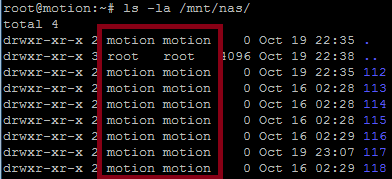
Make the file executable:
chmod u+x /root/mountSambaShares.sh
Try it out:
/root/mountSambaShares.sh
Go check to see if you can view the mounted share point, and the files from the share:
cd /mnt/nas ls -la
If all that is good, add the mountSambaShares.sh bash file to run automatically every time the server is rebooted.
# make sure you're still root sudo su # edit the cron tab crontab -e
Add the line to run the shell every time the server boots:
@reboot /root/mountSambaShares.sh
Enjoy.