Start Powershell in administrator mode:
C:\Windows\System32\WindowsPowerShell\v1.0
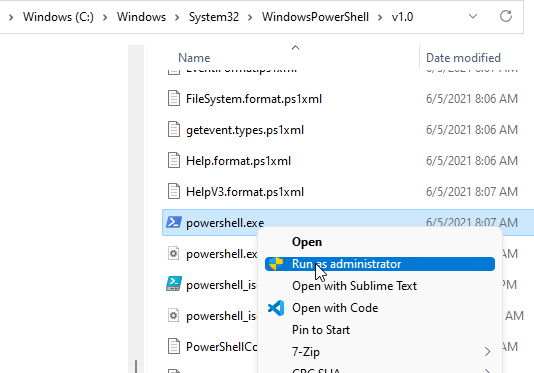
To change to never-combine, paste these commands, line by line. Each command ends with a semicolon;
Set-ExecutionPolicy -ExecutionPolicy Bypass -Scope LocalMachine -Force
# Ungroup Taskbar Icons / Enable Text Labels in Windows 11
New-ItemProperty -Path "HKCU:\SOFTWARE\Microsoft\Windows\CurrentVersion\Policies\Explorer" -Name "NoTaskGrouping" -PropertyType DWord -Value "00000001";
Set-ItemProperty -Path "HKCU:\SOFTWARE\Microsoft\Windows\CurrentVersion\Policies\Explorer" -Name "NoTaskGrouping" -Value "00000001";
# Restart Explorer to see the changes
./taskkill /f /im explorer.exe;
./CMD /Q /C START /REALTIME explorer.exe;
To undo the changes and to switch back to combine again, run these in Powershell in administrator mode:
Set-ItemProperty -Path "HKLM:\SOFTWARE\Microsoft\Windows\CurrentVersion\Shell\Update\Packages" -Name "UndockingDisabled" -Value "00000000"
;
Set-ItemProperty -Path "HKCU:\Software\Microsoft\Windows\CurrentVersion\Search" -Name "SearchboxTaskbarMode" -Value "00000001";
Set-ItemProperty -Path "HKCU:\SOFTWARE\Microsoft\Windows\CurrentVersion\Policies\Explorer" -Name "NoTaskGrouping" -Value "00000000";
#Restart Explorer to see the changes
./taskkill /f /im explorer.exe;
./CMD /Q /C START /REALTIME explorer.exe;